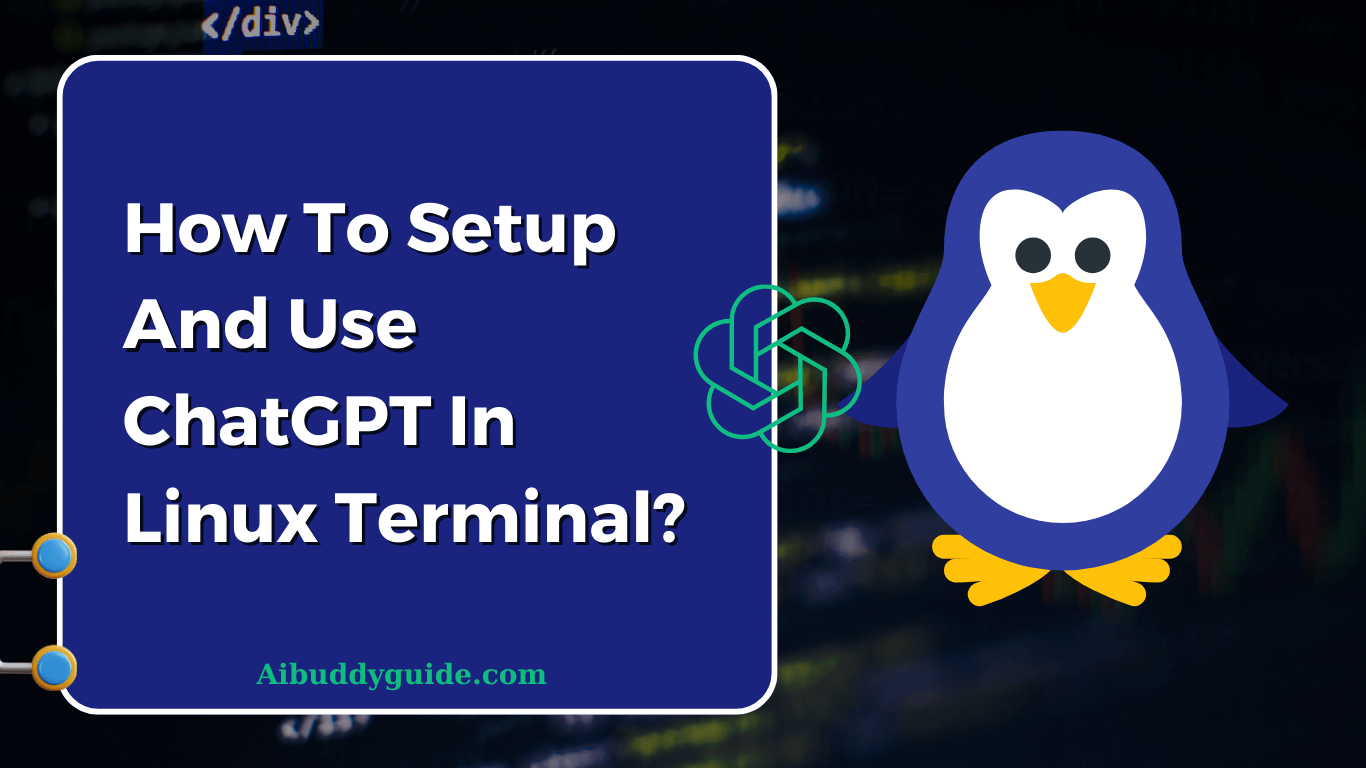The world is raving about ChatGPT! OpenAI developed this powerful AI chatbot that offers human-like conversational capabilities and generates remarkably coherent text when requested. For Linux users, ChatGPT can be accessed directly from their terminals.
The following guide will walk you through setting up ChatGPT on your Linux machine in just a few steps. Utilizing ChatGPT in the Linux terminal unlocks a world of possibilities, whether you want to automate tasks, get quick answers, or just have an entertaining conversation.
Just a few steps will get you up and running with this cutting-edge AI technology. The purpose of this article is to guide you through the process of setting up and using ChatGPT in Linux terminal. Let’s begin!
What is Linux?
Linux is a free and open-source operating system based on Unix. Developed by Linus Torvalds, a Finnish computer science student, it has become one of the world’s most widely used operating systems. Several individuals, businesses, and organizations rely on Linux as a reliable and efficient platform for their computing needs because of its stability, security, and flexibility. Distributions (or distros) for Linux are also highly customizable, catering to different use cases and preferences.
Can you use ChatGPT in a Linux terminal?
Here are the steps you need to follow to install ChatGPT on a Linux terminal. Using Python, you can interact with ChatGPT based on your prompts once you have set up the OpenAI API client and obtained your API key.
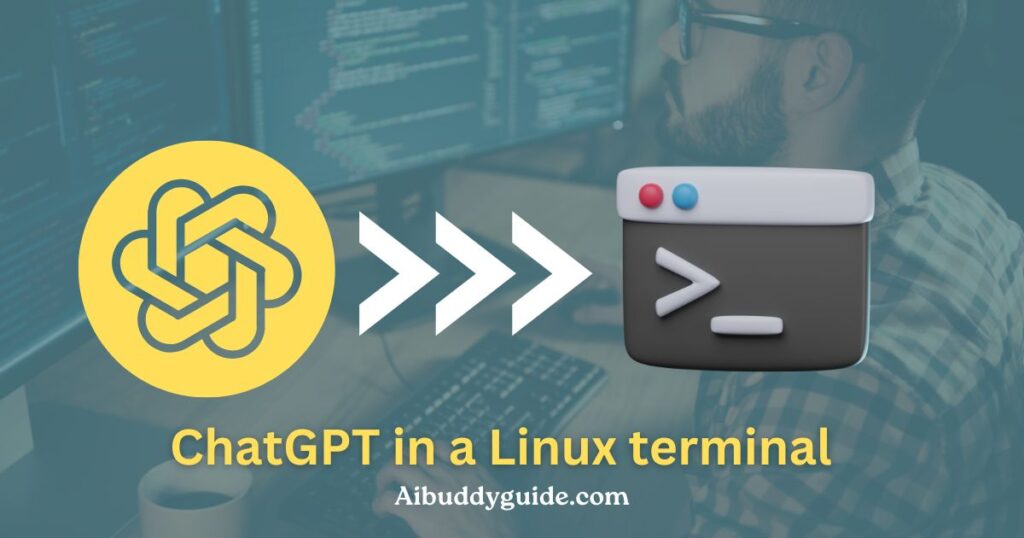
How To Setup And Use ChatGPT In Linux Terminal?
Step 1: Install Python 3
Make sure you have Python 3 installed on your Linux system first. You can check if Python 3 is installed by typing the following command in your terminal:
python3 --version
Install Python 3 by typing the following command if you don’t already have it:
sudo apt-get install python3Step 2: Install the Required Packages
To run ChatGPT, you must install the Python packages it requires. OpenAI API is one of the most essential packages. Using the following command, you can install it:
pip3 install openai
Step 3: Set Up OpenAI API Credentials
OpenAI API keys are required to use ChatGPT. If you don’t already have an OpenAI account, follow these instructions to sign up and generate your API key at https://beta.openai.com/signup/. Using your API key as an environment variable in your terminal is the next step. Start by typing the following command in your terminal:
export OPENAI_API_SECRET_KEY=<your API key here>
Next, we’ll explain how to create a configuration file in the ChatGPT directory.
Step 4: Clone the ChatGPT Repository
The next step is to download the ChatGPT code. The easiest way to do this is to clone the ChatGPT repository from GitHub. The following commands need to be typed into your terminal:
git clone https://github.com/orta/ChatGPT.git
This will download the ChatGPT code to your local machine.
Step 5: Set Up the Configuration File
You will need to create an environment file named “.env” in the ChatGPT directory (without the quotes). ChatGPT will automatically read this file when it runs, containing your OpenAI API key. In your terminal, type the following command to create the file:
touch .env
Once you have opened the file, add your API key to it as follows:
OPENAI_API_SECRET_KEY=<your API key here>
You can now save the file and close the text editor.
Step 6: Run ChatGPT
To start ChatGPT, run “python3 main.py” from the directory where ChatGPT is located. After that, you can start a conversation with ChatGPT by typing in prompts.
You’re done! Your Linux terminal should now support ChatGPT.
In your terminal, run the python3 command to launch a Python REPL (Read-Eval-Print Loop).
You can now start a Python REPL (Read-Eval-Print Loop) by running the python3 command in your terminal.
In the Python REPL, you can import the openai module and use the openai.Completion class to generate text using ChatGPT. Here’s an example:
import openai
# Set up the OpenAI API client
openai.api_key = os.environ["OPENAI_API_KEY"]
# Define the prompt
prompt = "Hello, my name is ChatGPT. What can I help you with today?"
# Generate text using ChatGPT
response = openai.Completion.create(
engine="davinci",
prompt=prompt,
max_tokens=1024,
n=1,
stop=None,
temperature=0.7,
)
# Print the generated text
print(response.choices[0].text.strip())This will generate text using the Davinci engine and print it to the terminal. You can modify the prompt, engine, max_tokens, temperature, and other parameters as needed to customize the generated text.