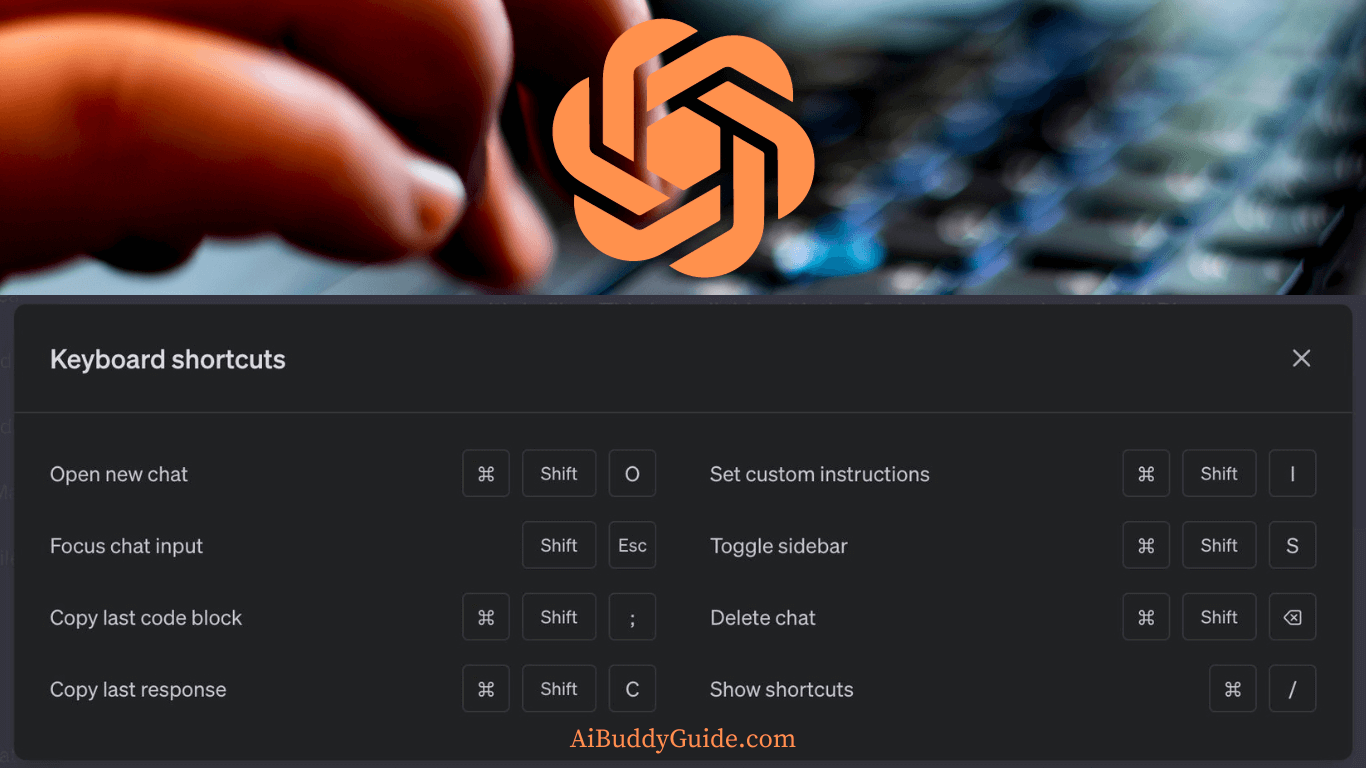ChatGPT is an excellent tool for enhancing your productivity. You can use it for anything, from writing your emails to coding. But what is even better? Using keyboard shortcuts.
We live in an era of “time is money,” and every second we can shave off our daily tasks translates to sweet efficiency. Every power user knows that keyboard shortcuts are key to efficiency. So why shouldn’t ChatGPT do the same? I bet the answer is that you didn’t know they existed. They didn’t before, but they do now!
ChatGPT is rolling out a few small updates this week, including keyboard shortcuts. So, get ready to improve your interactions with this AI bot with ChatGPT shortcuts.
How to use ChatGPT keyboard shortcuts
- Open ChatGPT
- Click the question mark icon (bottom-right)
- Select “Keyboard shortcuts“
- Read & Apply
ChatGPT Keyboard Shortcuts for Mac
- Open New Chat: Cmd + Shift + O (O for open)
- Focus Chat Input: Shift + Esc
- Copy Last Response: Cmd + Shift + C
- Copy Last Code Block: Cmd + Shift + ;
- Set Custom Instructions: Cmd + Shift + I
- Toggle Sidebar: Cmd + Shift + S
- Show All Shortcuts: Cmd + /
- Delete Chat: Cmd + Shift + Backspace
ChatGPT Keyboard Shortcuts for Windows
- Open New Chat: Ctrl + Shift + O (O for open)
- Focus Chat Input: Shift + Esc
- Copy Last Response: Ctrl + Shift + C
- Copy Last Code Block: Ctrl + Shift + ;
- Set Custom Instructions: Ctrl + Shift + I
- Delete Chat: Ctrl + Shift + Backspace
- Show All Shortcuts: Ctrl + /
- Toggle Sidebar: Ctrl + Shift + S
This list covers most of the interactions you might need with ChatGPT on a daily basis, despite being a small one. With no more need to turn to the mouse/ touchpad for small gestures, power users will experience less frustrations and more efficiency. With a flick of the wrist and a touch of finesse, you’ll be composing texts or code with grace and elegance.