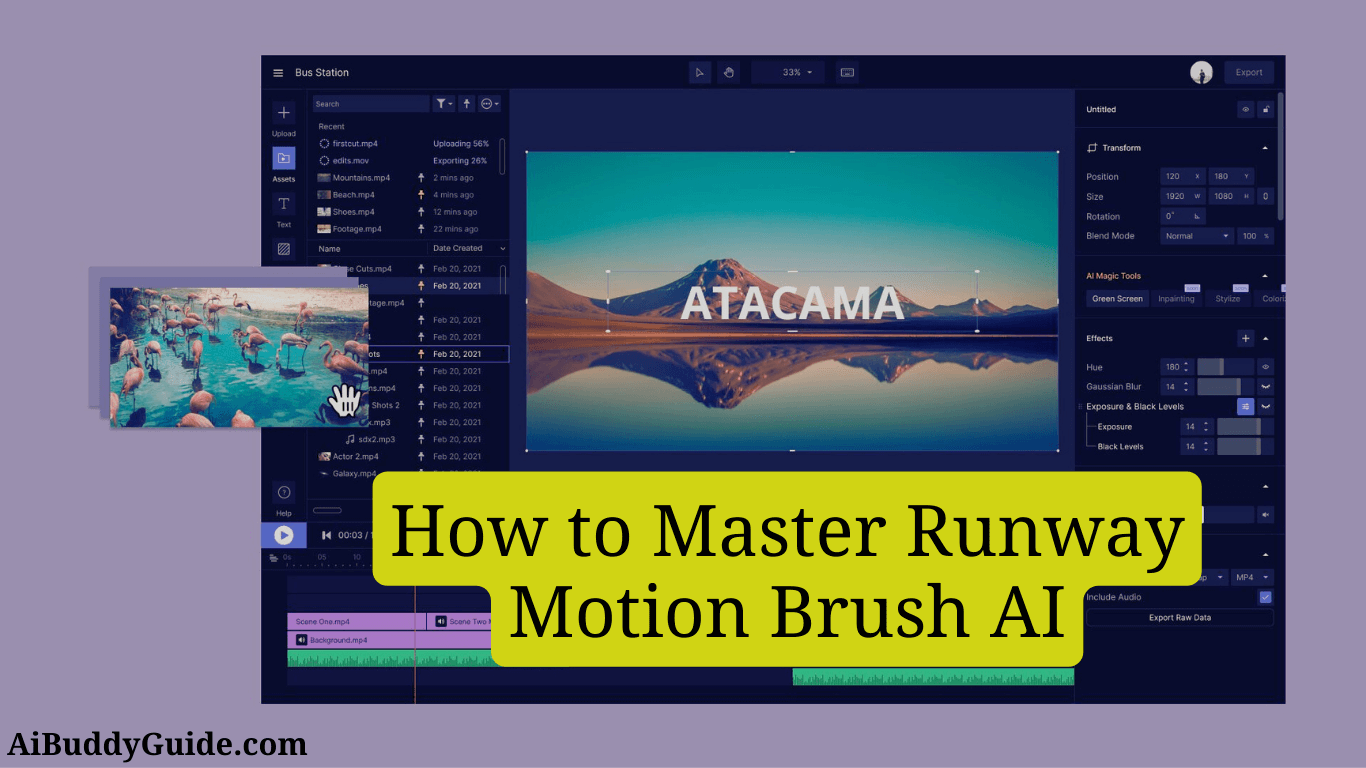Are you ready to take your animation skills to the next level? Then Runway Motion Brush AI is for you, a revolutionary tool developed by Runway ML. Whether you’re an experienced animator or a creative novice, this easy-to-use tool will help you create captivating and dynamic animations with ease. In this comprehensive step-by-step guide, we’ll show you how to master Runway Motion Brush AI and bring your static images and videos to life.
1. Understanding Runway Motion Brush AI
Before we look at the practical aspects of using Runway Motion Brush AI, let’s take a closer look at this groundbreaking tool. Runway Motion Brush AI uses machine learning and advanced algorithms to create smooth animations from static images or videos. By painting motion onto specific areas of your footage, you can create captivating animations that bring your images to life.
Runway Motion Brush AI has a wide range of applications. Whether you’re working on film projects, advertising campaigns or digital art, this tool offers endless possibilities for your creativity. From subtle movements to pronounced morphing effects, Runway Motion Brush AI lets you explore new dimensions of visual storytelling.
2. Getting Started with Runway Motion Brush AI
To begin your journey with Runway Motion Brush AI, follow these simple steps:
- Open Gen-2 and Add an Image Prompt: Launch Gen-2, the latest version of Runway, and add an image prompt to the interface. You can either upload your own image or use the text-to-video feature to generate an image within Runway.
- Familiarize Yourself with the UI: Take a few moments to explore the user-friendly interface of Runway Gen-2. Familiarize yourself with the different tools and options available, ensuring you have a solid foundation before diving into Motion Brush AI.
3. Using the Motion Brush Tool
Now that you’re familiar with the basics, let’s delve into the Motion Brush tool itself. This tool is where the magic happens, allowing you to paint motion onto specific areas of your image or video. Follow these steps to effectively use the Motion Brush tool:
- Select the Motion Brush Tool: Once your image or video prompt is loaded, click on the Motion Brush tool in the Runway Gen-2 interface.
- Paint Over the Area You Want to Control: With the Motion Brush tool selected, use your cursor to paint over the specific area of your image or video where you want to introduce motion. Feel free to adjust the brush size using the slider for precision.
- Assign Motion Direction and Speed: After selecting the desired area, assign a motion direction and speed to your selection. This step determines how and where the motion will manifest in your animation.
- Save Your Preferences: Once you have set the motion direction and speed, remember to click ‘save’ to apply your preferences.
4. Controlling Motion with Precision
Runway Motion Brush AI offers precise control over the speed of motion in three different aspects: horizontal, vertical, and proximity. Adjusting these parameters independently allows you to achieve the desired effect and create animations with precision. Experiment with different settings to find the perfect balance for your project.
5. Combining Motion Brush with Camera Motion
While Motion Brush operates independently from Camera Motion, combining these two features can take your animations to the next level. By applying camera motion to your generation, you can create more dynamic and visually engaging animations. To do this, click on the camera motion button, add a direction, and generate the video.
6. Enhancing Animations with Masks
To further enhance your animations, Runway Motion Brush AI offers the option to use masks. Masks allow you to control the specific areas where motion will be applied, excluding other parts of the image or video. For example, when animating a character’s clothes in the wind, create a small mask that excludes the background or other parts of the character. The Motion Brush tool intelligently interprets your intentions even with a limited mask, providing precise control over your animations.
7. Unleashing Creativity with Image + Description Mode
For more nuanced control and creative possibilities, consider using Motion Brush in combination with Image + Description mode. This mode allows you to provide simple prompts that guide the animation process. By combining images and descriptions, you can create unique and captivating animations that tell a story and evoke emotions.
8. Experimenting for Optimal Results
One of the greatest advantages of Runway Motion Brush AI is the ability to experiment and explore different creative possibilities. Don’t be afraid to try different settings, brush sizes, and motion directions to achieve the desired effect. The more you experiment, the more you will uncover the full potential of this powerful tool.
9. Advanced Techniques: Erase and Replace
In addition to Motion Brush AI, Runway offers other advanced techniques that can be combined with Motion Brush to enhance your animations. One such technique is Erase and Replace. By leveraging this tool, you can generate variations of an image and combine them to create interesting morphs between objects. For example, you can transform a ball into a car by erasing parts of the ball and replacing them with car features. The possibilities are limitless when you combine Motion Brush with Erase and Replace.
10. Advanced Techniques: Moving Composites
Another advanced technique that can elevate your animations is Moving Composites. This technique involves creating a composite video from several images to create the illusion of movement. For example, you can composite a plane onto different images of clouds, creating a serene video of the plane flying amidst the clouds. By combining Motion Brush AI with Moving Composites, you can create layered and dynamic animations that captivate your audience.
11. Tips and Best Practices
To make the most of Runway Motion Brush AI, consider the following tips and best practices:
- Start with a high-quality image or video prompt to ensure optimal results.
- Experiment with different brushes sizes and motion directions to achieve the desired effect.
- Use masks to control the specific areas where motion will be applied.
- Combine Motion Brush AI with other advanced techniques offered by Runway for even more creative possibilities.
- Don’t be afraid to think outside the box and push the boundaries of what’s possible with animation.
Conclusion
In conclusion, Runway Motion Brush AI is fundamentally changing the world of animation and motion graphics. Using machine learning and advanced algorithms, this tool enables artists and designers to effortlessly create captivating and dynamic animations. Whether you’re a seasoned pro or a creative novice, Runway Motion Brush AI offers a user-friendly interface and a wide range of creative possibilities.
Now that you’ve mastered the step-by-step instructions for Runway Motion Brush AI, it’s time to unleash your creativity and bring your static images and videos to life. Experiment, explore and push the boundaries of animation with this revolutionary tool. The possibilities are endless and the world of animation is at your fingertips. So, what are you waiting for? Dive into the world of Runway Motion Brush AI and create animations that will captivate and inspire you.